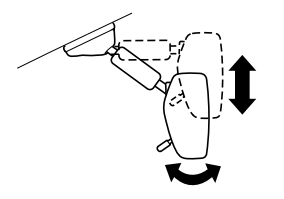Mazda CX-3: Operating the Radio / HD Radio (Some models)
What is HD Radio™ Technology and how does it work?
HD Radio™ Technology is the digital evolution of analog AM/FM radio. Your radio product has a special receiver which allows it to receive digital broadcasts (where available) in addition to the analog broadcasts it already receives. Digital broadcasts have better sound quality than analog broadcasts as digital broadcasts provide free, crystal clear audio. For more information, and a guide to available radio stations and programming, please visit www.hdradio.com.
Benefits of HD Radio™ Technology
(Information)
The song title, artist name, album name and genre will appear on the screen when available by the radio station.
(Multicast)
On the FM radio frequency most digital stations have “multiple” or supplemental programs on each FM station.
Listening to HD Radio™ Technology
If  icon turns on by selecting a
radio
station which is an
icon turns on by selecting a
radio
station which is an 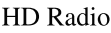 broadcasting
station, the analog broadcast is switched to
an
broadcasting
station, the analog broadcast is switched to
an 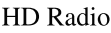 broadcast automatically after
a few seconds and then received.
If the
broadcast automatically after
a few seconds and then received.
If the 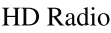 broadcast is stopped and
changed to an analog broadcast, press
down
broadcast is stopped and
changed to an analog broadcast, press
down  to turn off
to turn off
 .
.
Multicast channel selection (FM)
If multi-cast channels are available for an broadcast currently being received, the multi-cast channel list is displayed. Select the desired radio station.
NOTE
- If an analog broadcast is received once
and
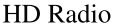 is received while HD1 is
selected, the audio unit switches to the
station automatically.
is received while HD1 is
selected, the audio unit switches to the
station automatically. - When the
 icon is
illuminated, there
could be a noticeable difference in
sound quality and volume when a
change from digital to analog signals
occurs. If the sound quality and volume
become noticeably diminished or cut off,
select the
icon is
illuminated, there
could be a noticeable difference in
sound quality and volume when a
change from digital to analog signals
occurs. If the sound quality and volume
become noticeably diminished or cut off,
select the  icon to turn off
icon to turn off
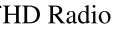
 icon is not illuminated).
icon is not illuminated). - Once an analog broadcast is received
when HD1 is selected from the Favorite
channels, it is switched to
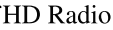 automatically. If the radio reception
conditions are poor, or HD is off,
switching to
automatically. If the radio reception
conditions are poor, or HD is off,
switching to 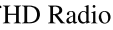 broadcasts is not
possible.
broadcasts is not
possible. - When an HD specialty channel (HD2 to
HD8) is selected from the Favorite
channels, “Signal Lost” is displayed
and no audio is output until
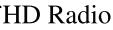 is received. If the radio reception
conditions are poor, “Signal Lost”
continues to be displayed.
is received. If the radio reception
conditions are poor, “Signal Lost”
continues to be displayed. - If the
 icon is not
illuminated,
information such as song titles of the
icon is not
illuminated,
information such as song titles of the
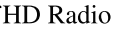 station are received, however,
the audio output is analog.
station are received, however,
the audio output is analog.
iTunes Tagging (for Apple devices with USB use only)
By tagging a song currently being aired, the song can later be purchased from the iTunes Store. One hundred tags can be stored. A maximum of 100 tags (for 100 songs) can be stored for later downloading.
- Select the
 icon. The tag
is stored in
the audio unit.
icon. The tag
is stored in
the audio unit. - Connect the device via the vehicle's USB. Any stored tag(s) will be sent automatically to the connected device.
- Once at home or after parking the vehicle safely, log onto the iTunes Store with your device. Your previously tagged song(s) can now be easily purchased.
NOTE
- Both AM and FM
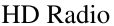 can
be used.
can
be used. - Because iTunes tagging only supports purchases from the iTunes Store, direct downloading of music from the vehicle's audio unit is not possible.
- If the available memory for the connected device is insufficient, the tag is not sent.
- If an error occurs while the tag is being sent, reconnect the device.
 Radio Broadcast Data System (RBDS)(Some models)
Radio Broadcast Data System (RBDS)(Some models)
Radio text information display
Radio text information sent from a
broadcasting station is displayed in the
center display.
NOTE
Radio text information is a function of FM
radio only...
Other information:
Mazda CX-3 (2015-2025) Owner's Manual: Advanced Keyless Entry System
WARNING Radio waves from the key may affect medical devices such as pacemakers: Before using the key near people who use medical devices, ask the medical device manufacturer or your physician if radio waves from the key will affect the device. The advanced keyless function allows you to lock/unlock the door and the liftgate, or open the liftgate while carrying the key...
Mazda CX-3 (2015-2025) Owner's Manual: Fastening the Seat Belt
Position the lap belt as low as possible, not on the abdominal area, then adjust the shoulder belt so that it fits snugly against your body. Before fastening the rear seat belt, make sure that the seat belt passes through the seat belt guide correctly and it is not twisted...
Categories
- Manuals Home
- Mazda CX-3 Owners Manual
- Mazda CX-3 Service Manual
- Indicator Lights
- Speedometer
- Instrument Cluster and Display
- New on site
- Most important about car
Rearview Mirror
WARNING
Do not stack cargo or objects higher than the seatbacks:
Cargo stacked higher than the seatbacks is dangerous. It can block your view in the rearview mirror, which might cause you to hit another car when changing lanes.
Rearview mirror adjustment
Before driving, adjust the rearview mirror to center on the scene through the rear window.