Mazda CX-3: Operating the Satellite Radio (Some models) / Displaying the Radio ID and SiriusXM operation
Displaying the Radio ID
When channel 0 is selected, the radio ID is displayed. Use the PREVIOUS or NEXT channel buttons to select channel 0.
SiriusXM operation
Select the  icon on the home
screen to display the Entertainment screen. When
icon on the home
screen to display the Entertainment screen. When
 is selected, the following icons
are indicated in the bottom part of the center display.
is selected, the following icons
are indicated in the bottom part of the center display.
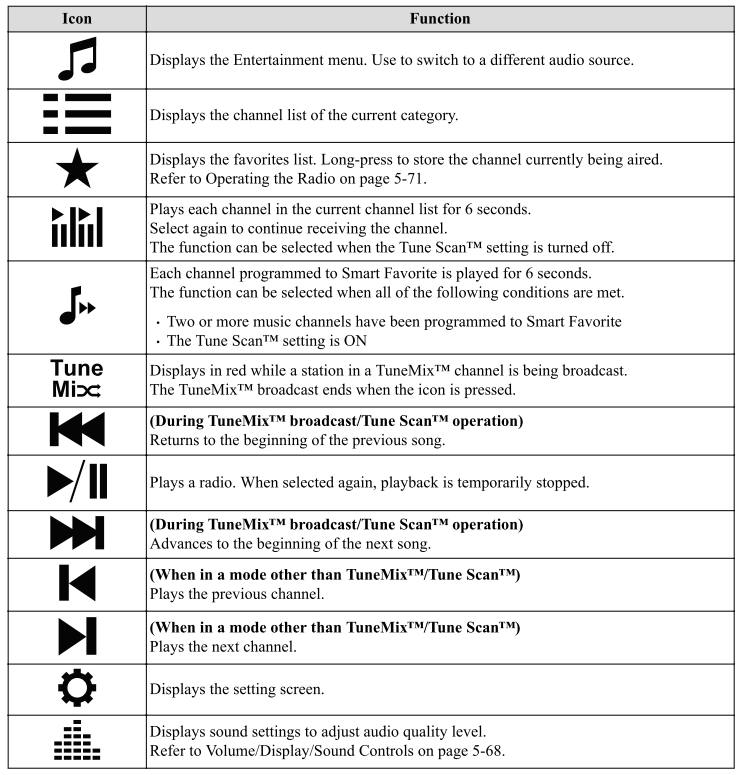
Selection from channel list
Receivable channels can be displayed on the channel list screen. You can easily select the channel you want to listen from the list. Each category can be also displayed.
- Select the
 icon to display
the
channel list.
icon to display
the
channel list. - Select a desired channel.
(Select from category list)
- Select
 the icon to display
the
channel list.
the icon to display
the
channel list. - Select
 to display the
category list.
to display the
category list. - Select a desired category.
Creating TuneMix™ Channel
The music channels programmed to Smart Favorite can be programmed to the TuneMix™ Channel.
NOTE
- Smart Favorite can be programmed by
selecting
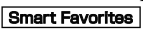 on the SiriusXM
Settings screen.
on the SiriusXM
Settings screen. - The TuneMix™ Channel cannot be created unless two or more SiriusXM music channels have been programmed to Smart Favorite.
- Select the
 icon to display
the
channel list.
icon to display
the
channel list. - Select the
 tab.
tab. - Select
 .
. - Select
 .
. - Select the desired music channel to the TuneMix™ Channel.
- Select
 to register the
TuneMix™
Channel.
to register the
TuneMix™
Channel.
 What is satellite radio?
What is satellite radio?
SiriusXM® All Access Subscription.
Hopefully, you're already loving SiriusXM
in your new Mazda. But don't stop there
— you can also listen on the app and
online...
 Parental lock
Parental lock
If a channel is locked, the channel is
muted.
To use the parental lock function, the PIN
code must be initialized first.
By using the session lock, the parental
lock can be enabled or disabled during the
current drive cycle (from when the
ignition is switched on to switched off)...
Other information:
Mazda CX-3 (2015-2026) Owner's Manual: Accessory Socket
Only use genuine Mazda accessories or the equivalent requiring no greater than 120 W (DC 12 V, 10 A). The ignition must be switched to ACC or ON. CAUTION To prevent accessory socket damage or electrical failure, pay attention to the following: Do not use accessories that require more than 120 W (DC 12 V, 10 A)...
Mazda CX-3 (2015-2026) Owner's Manual: Parental lock
If a channel is locked, the channel is muted. To use the parental lock function, the PIN code must be initialized first. By using the session lock, the parental lock can be enabled or disabled during the current drive cycle (from when the ignition is switched on to switched off)...
Categories
- Manuals Home
- Mazda CX-3 Owners Manual
- Mazda CX-3 Service Manual
- Key Battery Replacement
- Odometer, Trip Meter and Trip Meter Selector (Some models)
- Interior Equipment (View A)
- New on site
- Most important about car
Fuel Gauge
The fuel gauge shows approximately how much fuel is remaining in the tank when the ignition is switched ON. We recommend keeping the tank over 1/4 full.
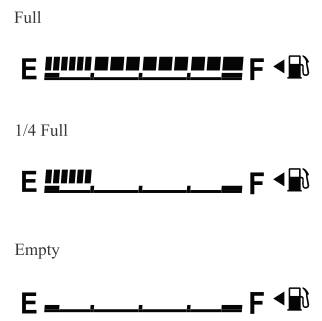
If the low fuel warning light illuminates or the fuel level is very low, refuel as soon as possible.
If inconsistency in engine performance or stalling occurs due to low fuel level conditions, refuel the vehicle as soon as possible and add at least 10 L (2.7 US gal, 2.2 Imp gal) of fuel. Refer to Taking Action.
