Mazda CX-3: Bluetooth® Hands-Free / Making a Call
For Mazda Connect, making calls is possible using any of the following six methods:
- Phonebook downloaded from Bluetooth® device (mobile phone) (voice recognition function can be used)
- Favorites
- Call record
- Dialing a telephone number (voice recognition function can be used)
- “Redial” - Voice recognition command for making a call to the latest outgoing call record.
- “Call back” - Voice recognition command for making a call to the latest incoming call record.
Phonebook Usage
Telephone calls can be made by saying the contact name in the downloaded phonebook or the name of a person whose phone number has been registered in the Bluetooth® Hands-Free. Refer to Import contact (Download Phonebook).
- Press the talk button.
- Wait for the beep sound.
- Say: “Call XXXXX... (Ex. “John”) Mobile”. (You can also say, “Home”, “Work”, or “Other” instead of “Mobile”, depending on how you set up your contact information.)
- Follow the voice guidance to make the call, or simple press the pick-up button on the steering switch during or after the guidance to make the call.
Screen operation
- Select the
 icon on the
home screen
to display the Communication screen.
icon on the
home screen
to display the Communication screen. - Select
 to display the
contact
list.
to display the
contact
list. - Select the contact you would like to call to display the details for the contact.
- Select the desired phone number to make the call.
Import contact (Download Phonebook)
Phonebook data from your device (Mobile phone) can be sent and registered to your Bluetooth® Hands-Free phonebook using Bluetooth®.
(Automatic downloading)
The “Auto Download Contacts” setting must be on. When hands-free is connected to the device, the phonebook is downloaded automatically. Refer to Communication Settings.
(Manually downloading)
If the “Auto Download Contacts” setting is off, download the phonebook using the following procedure.
- Select the
 icon on the
home screen
to display the Communication screen.
icon on the
home screen
to display the Communication screen. - Select
 to display the
contact
list.
to display the
contact
list. - Select
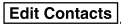 .
. - Select
 or
or
 to switch to the
device operation.
to switch to the
device operation. - If
 is selected, select
is selected, select
 .
. - Download will be started from the mobile phone.
NOTE
- If “Import All Contacts” is performed after saving the phonebook to the Bluetooth® unit, the phonebook will be overwritten.
- A maximum of 1,000 contacts can be registered to the phonebook.
- Phonebook, incoming/outgoing call record, and favorite memories are exclusive to each mobile phone to protect privacy.
- Contacts with no telephone number are not registered.
Favorites Contacts
A maximum of 50 contacts can be registered. It will take less time to make a call after registering the telephone number. In addition, you do not have to look for the person you want to call in the phonebook.
Registering your favorites
- Select the
 icon on the
home screen
to display the Communication screen.
icon on the
home screen
to display the Communication screen. - Select
 to display the
favorites
list.
to display the
favorites
list. - Select
 .
. - Select
 or
or
 .
. - Select from the displayed list.
NOTE
When “Add New Contact” is selected, information such as the selected person’s name is also registered. In addition, when “Add New Contact Details” is selected, only the telephone number of the selected person is registered.
Calling a favorite
- Select the
 icon on the
home screen
to display the Communication screen.
icon on the
home screen
to display the Communication screen. - Select
 to display the
favorites
list.
to display the
favorites
list. - (If only one phone number is
registered to contact)
Select the contact information you would like to call. Go to Step 5.
(If multiple phone numbers are registered to contact)
Select the contact you would like to call to display the screen indicating the details for the contact. Go to Step 4.
- Select the phone number you would like to call.
- Select
 .
.
Deleting a favorite
- Select the
 icon on the
home screen
to display the Communication screen.
icon on the
home screen
to display the Communication screen. - Select
 to display the
favorites
list.
to display the
favorites
list. - Select
 .
. - Select
 .
. - Select the contact information which you would like to delete.
- Select
 .
.
Changing the display order of your favorites list
- Select the
 icon on the
home screen
to display the Communication screen.
icon on the
home screen
to display the Communication screen. - Select
 to display the
favorites
list.
to display the
favorites
list. - Select
 .
. - Select
 .
. - The contact can be moved after it is selected.
- Slide the contact or move it using the commander switch, then select .
Changing contact name of your favorites
- Select the
 icon on the
home screen
to display the Communication screen.
icon on the
home screen
to display the Communication screen. - Select
 to display the
favorites
list.
to display the
favorites
list. - Select
 .
. - Select
 .
. - Select the contact to display the keyboard screen.
- If a new name is input and
 is
selected, the contact name is stored.
is
selected, the contact name is stored.
NOTE
If the contact is long-pressed when the favorites list is displayed, the contact information can be edited (deleted, moved).
Telephone Number Input
NOTE
Practice this while parked until you are confident you can do it while driving in a non-taxing road situation. If you are not completely comfortable, make all calls from a safe parking position, and only start driving when you can devote your full attention to driving.
- Select the
 icon on the
home screen
to display the Communication screen.
icon on the
home screen
to display the Communication screen. - When
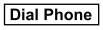 is pressed, the dial
pad
is displayed.
is pressed, the dial
pad
is displayed. - Input the telephone number using the dial pad.
- Select
 to make the call.
to make the call.
Numeral or symbol entry
Use the dial pad.
Long-press the  to input +.
to input +.
Select  to delete the currently
input
value.
to delete the currently
input
value.
Long-press  to delete all input
values.
to delete all input
values.
Redial Function
Makes a call to the last person called (latest person on outgoing call record) from the mobile phone/vehicle.
- Press the talk button.
- Wait for the beep sound.
- Say: “Redial”
Call back Function
Makes a call to the last person who called your (latest person on incoming call record) mobile phone/vehicle.
- Press the talk button.
- Wait for the beep sound.
- Say: “Call back”
Automatic 911 dialing (U.S.A./Canada only)
If the vehicle is involved in a moderate to severe collision, a call is made automatically to 911 from the connected device. The “Emergency Assistance Call” setting must be on.
Refer to Communication Settings.
CAUTION
Though the system can be set to not call 911, doing so will defeat the purpose of the system. Mazda recommends that the Automatic 911 dialing system remain activated.
NOTE
- Automatic 911 dialing is a secondary function of the audio entertainment system. Therefore, the Automatic 911 dialing function does not assure that the call is always made to 911 after an accident occurs.
- A Hands-free device must be paired and connected. The 911 operator can verify the vehicle's position information using the Hands-free device GPS if equipped.
- If the vehicle is involved in a moderate
to severe collision, notification of the
call to 911 is made via audio and
screen display. To cancel the call, press
 or hang-up
button within 10 seconds.
or hang-up
button within 10 seconds. - If
 or hang-up button
is not pressed within
10 seconds, the call is made to 911
automatically.
or hang-up button
is not pressed within
10 seconds, the call is made to 911
automatically.
 Receiving an Incoming Call
Receiving an Incoming Call
When an incoming call is received, the incoming call notification screen is
displayed. The
“Incoming Call Notifications” setting must be on.
Refer to Communication Settings...
Other information:
Mazda CX-3 (2015-2025) Owner's Manual: Door Locks
WARNING Always take all children and pets with you or leave a responsible person with them: Leaving a child or a pet unattended in a parked vehicle is dangerous. In hot weather, temperatures inside a vehicle can become high enough to cause brain damage or even death...
Mazda CX-3 (2015-2025) Owner's Manual: Engine Start Function When Key Battery is Dead
CAUTION When starting the engine by holding the transmitter over the push button start due to a dead key battery or a malfunctioning key, be careful not to allow the following, otherwise the signal from the key will not be received correctly and the engine may not start...
Categories
- Manuals Home
- Mazda CX-3 Owners Manual
- Mazda CX-3 Service Manual
- Fuel Gauge
- Instrument Cluster and Display
- Indicator Lights
- New on site
- Most important about car
Operational Range
The system operates only when the driver is in the vehicle or within operational range while the key is being carried.
NOTE
When the battery power is low, or in places where there are high-intensity radio waves or noise, the operational range may become narrower or the system may not operate. For determining battery replacement, Refer to Keyless Entry System.

