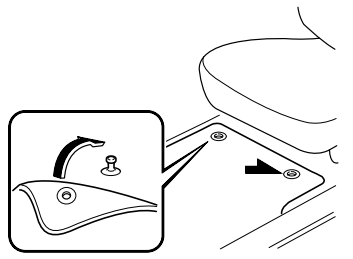Mazda CX-3: Bluetooth® Hands-Free / Receiving and Replying to Messages (available only with E-mail/SMS compatible phones)
SMS (Short Message Service) messages, and E-mail received by connected devices can be downloaded, displayed, and played (read by the system).
Additionally, replies can also be made to calls and messages in the received messages.
Downloading messages
Up to 20 new messages can be downloaded and displayed from a connected device.
NOTE
For E-mail, 20 messages for each account can be downloaded.
(Automatic downloading)
The “Auto Download Email” (E-mail) or “Auto Download Text Message” (SMS) setting must be on. A message is downloaded automatically when the Bluetooth® unit is connected to the device. Refer to Communication Settings.
(Manually downloading)
When the “Auto Download Email” (E-mail) or “Auto Download Text Message” (SMS) setting is off, the message is downloaded using the following procedure.
- Select the
 icon on the home
screen
to display the Communication screen.
icon on the home
screen
to display the Communication screen. - Select
 or
or
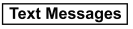 to display
the Inbox.
to display
the Inbox. - Select
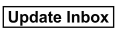 .
. - Download will be started from the mobile phone.
NOTE
- Attached data is not downloaded.
- Messages up to 1 kilobyte (E-mail)/ 140-bytes (SMS) can be downloaded.
- A message list is created for each device.
- If the connected device does not correspond to MAP 1.0, the AT command is used to download. The downloaded message indicates that it is already read.
- Downloading using the AT command may not function depending on the connected device.
- If an iPhone is connected, the following
functions cannot be used.
- Downloading past messages
- Replying to messages
- iPhone is a trademark of Apple Inc., registered in the U.S. and other countries.
Receiving messages
(Method 1)
When a device receives a message, a message received notification is displayed.
The “Email Notifications” (E-mail) or “Text Notifications” (SMS) setting must be on.
Refer to Communication Settings.
Select  and display the message.
and display the message.
(Method 2)
- Select the
 icon on the
home screen
to display the Communication screen.
icon on the
home screen
to display the Communication screen. - Select
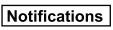 and display the new
message list for E-mail and SMS.
and display the new
message list for E-mail and SMS. - Select the message you would like to display.
The following icons are displayed in the lower part of the details on the message. Icons which can be used differ depending on use conditions.
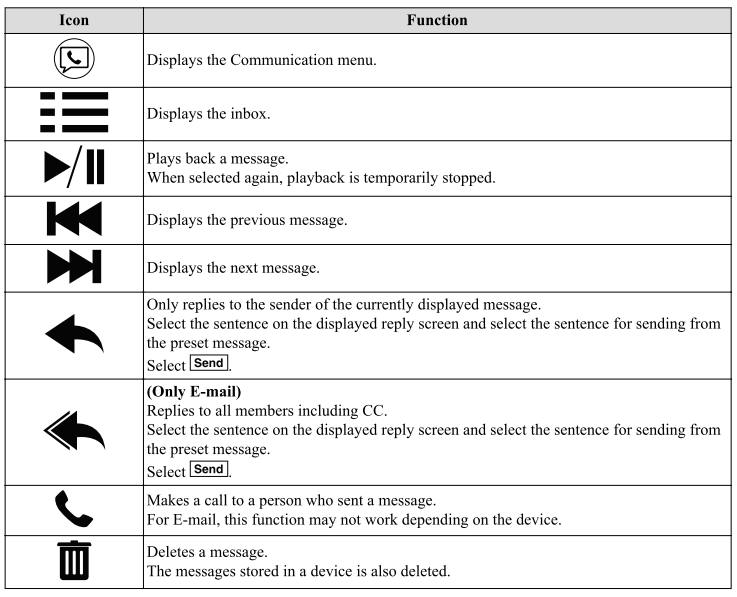
NOTE
Up to three preset messages can be selected.
Example of use (verify unread E-mail)
- Select the
 icon on the
home screen
to display the Communication screen.
icon on the
home screen
to display the Communication screen. - Select
 to display the
inbox.
to display the
inbox.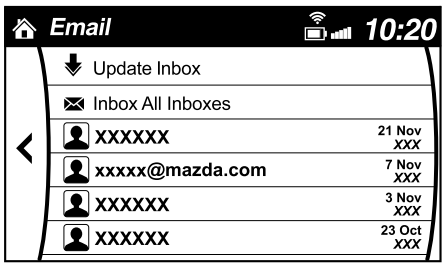
- Select the unread message displayed in bold.
- The details of the message are displayed and replying to the message, making a call, or playback can be performed.
Changing account for displaying (E-mail only)
- Select
 .
. - Select the account which you would like to display. Only the messages for the selected account are displayed in the inbox.
Editing preset messages
- Select the
 icon on the
home screen
to display the Communication screen.
icon on the
home screen
to display the Communication screen. - Select
 .
. - Select
 .
. - Select the preset message which you would like to edit. The keyboard screen is displayed.
- When the message is input and
 is
selected, the message is stored as a
preset message.
is
selected, the message is stored as a
preset message.
NOTE
Select the icon to change the language.
Select the  icon to switch
between
capitalized and lower-case characters.
icon to switch
between
capitalized and lower-case characters.
Select the  icon to return
to the
previous screen without storing the edit.
icon to return
to the
previous screen without storing the edit.

 Call Interrupt
Call Interrupt
A call can be interrupted to receive an
incoming call from a third party.
When is selected or the
pick-up button on the steering wheel is
pressed, the current call is held and the
system switches to the new incoming call...
 Communication Settings
Communication Settings
Select the icon on the home
screen to display the Communication screen.
Select to change the
setting.
*1 Depending on the device, it may be necessary to acquire
download permission on the device side...
Other information:
Mazda CX-3 (2015-2025) Owner's Manual: Windshield Wipers
Turn the wipers on by pressing the lever up or down. With intermittent wiper Variable-speed intermittent wipers Set the lever to the intermittent position and choose the interval timing by rotating the ring. With auto-wiper control Auto-wiper control (Some models) When the wiper lever is in the AUTO position, the rain sensor senses the amount of rainfall on the windshield and turns the wipers on or off automatically (off―intermittent―low speed―high speed)...
Mazda CX-3 (2015-2025) Owner's Manual: Basic Operation Method
NOTE The explanation of functions described in this manual may differ from the actual operation, and the shapes of screens and buttons and the letters and characters displayed may also differ from the actual appearance. Additionally, depending on future software updates, the content may successively change without notice...
Categories
- Manuals Home
- Mazda CX-3 Owners Manual
- Mazda CX-3 Service Manual
- Luggage Compartment
- Replacing Exterior Light Bulbs
- Low Engine Coolant Temperature Indicator Light (Blue)
- New on site
- Most important about car
Floor Mat
We recommend the use of Genuine Mazda floor mats.
WARNING
Make sure the floor mats are hooked on the retention pins to prevent them from bunching up under the foot pedals: Using a floor mat that is not secured is dangerous as it will interfere with the accelerator and brake pedal operation, which could result in an accident.
Do not install two floor mats, one on top of the other, on the driver's side: Installing two floor mats, one on top of the other, on the driver's side is dangerous as the retention pins can only keep one floor mat from sliding forward. Loose floor mat(s) will interfere with the foot pedals and could result in an accident. If using an all-weather mat for winter use always remove the original floor mat.